You may export test data from your local database to a special file that can be imported to other databases. When exporting, not only the test data will be exported, but also the test definition and people details associated with the selected test results.
Export:
Select the tests you want to export by checking the box next to it.

Then click button ‘Import/Export tests’ and select Export tests from the drop down menu. This will open the Tests manager. The selected tests for export will show in the list.
Now click ‘Select Folder‘ to decide where you want to save the export file. When you have selected the folder click ‘Export‘ button and you have created a new file containing all the data.

Your exported file will automatically be given name based on the current date and a number. File extension is ‘mlte’

Import:
Importing is just as simple as exporting. From the ‘Tests‘ window click the ‘Import/Export button‘ to open the Tests manager

Select the file to import. Note that you do not have to import all the tests contained in the file. On the left check the tests you want to import and click ‘Import‘ button
Avoiding duplicates:
At import the persons email address is used as an unique identifier. The email adress is compared to every person already present in your database – and if a match is found that person will not be imported as a new person, but import data will instead be assigned to the existing one.